User Tips #9: Sharing photos from Hipstamatic
 Sharing photos on your social networking sites directly from Hipstamatic is a really practical and easy function. With a few clicks you can share your pictures on Oggl, Facebook, Instagram, Tumblr or Flickr.
Sharing photos on your social networking sites directly from Hipstamatic is a really practical and easy function. With a few clicks you can share your pictures on Oggl, Facebook, Instagram, Tumblr or Flickr.
During a visit to Sofia, I met Ivan Maranov, and like when I meet any Hipstographer for the first time, the main topic of discussion was… Hipstamatic. We discussed, among other things, the sharing of pictures, and Ivan taught me a trick that I didn't know, so I thought a small tutorial might be useful. Let's start with the basics…
(Just to clarify, my iPhone is set to French, so some indications in the screenshots of this article are in French.)
Basic functions
The first thing is to select the picture you want to share from your HipstaPrints library and select the icon at the top right-hand of your screen. A new window opens and, if you haven't already done so, connect Hipstamatic with the different platforms on which you want to share. Then select the pictures you want, write a few words and/or hashtags, click "Share" and voila…
Additional functions
You'll find all four of them at the bottom of the screen: the tags with the equipment used, the geolocation, the choice of Facebook album and the possibility of tagging friends.
The material used
Slide the button to the right and each shared picture will be tagged with the lens, the film and the flash that was used-really convenient for those who want to know which combo you used.
Trick: double-tap any photo in the HipstaPrints; a window will open with all the technical details of the photo (lens, film, flash and date).
Geolocation
Slide the button to the right and click on "Select location". You can then choose the precise location where the photo was taken. It is also possible to refine the location by pinpointing other places.
Please note: it is necessary to first 'allow' location services in the iPhone settings. Go to "Settings" > "Privacy" > "Location services"… scroll down to "Hipstamatic" and drag the button to the right.
Facebook album
This function allows you to choose a particular Facebook album, which keeps your wall somewhat in order.
Tagging Friends
This allows you to tag your friends in the photo or just to notify others.
All you need to do now is write a few words, click "Share", and that's it!
Trick
As I said in the introduction, Ivan Maranov shared a trick with me. Let's suppose you have already shared a dozen or so pictures and you want to continue. Problem: you can't remember which photos you have already shared or you don't know whether they were shared on all the available platforms…
Double-tap the photo in question; a window will open with all the technical details of the photo (lens, film, flash and date). Drag the same window up and you will be able to see all where this photo was shared. QED
This post is also available in: French




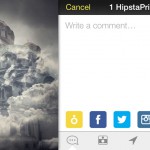
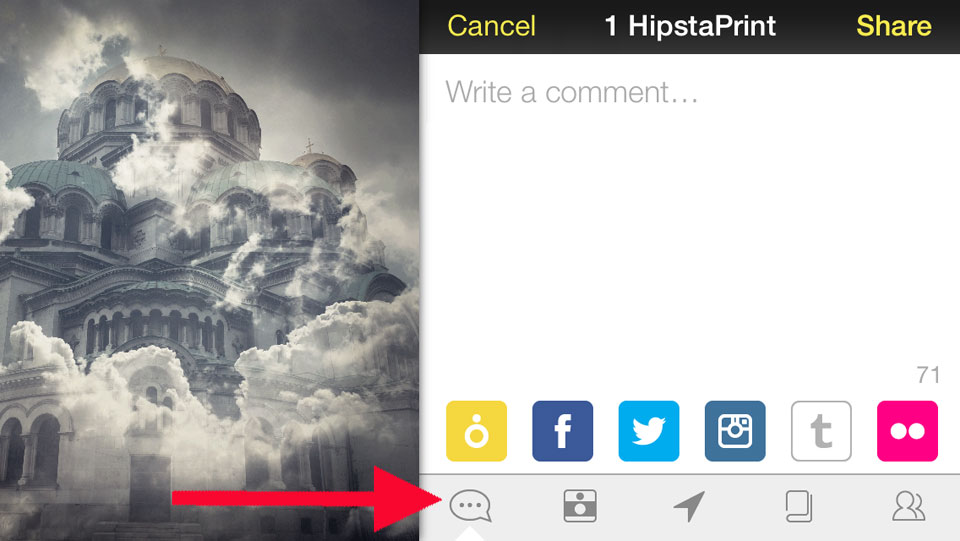

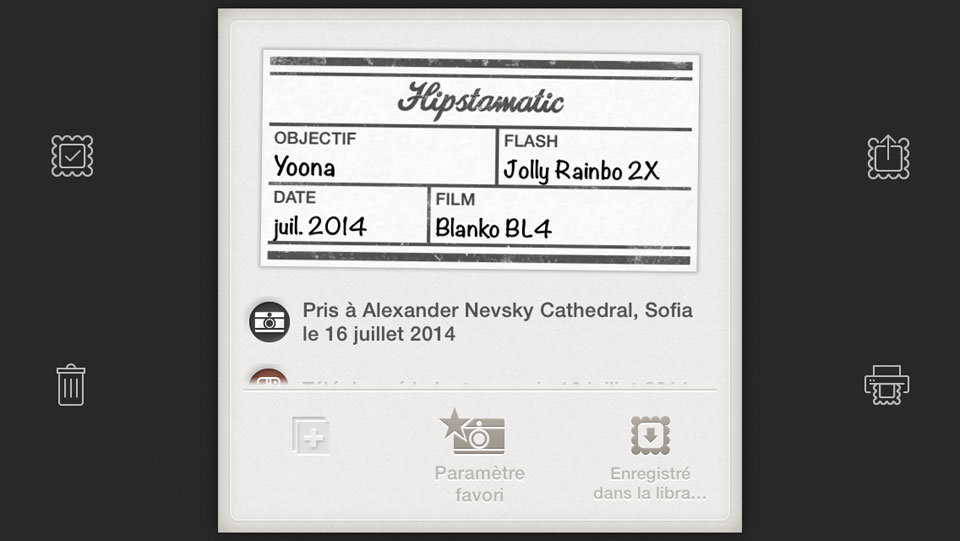
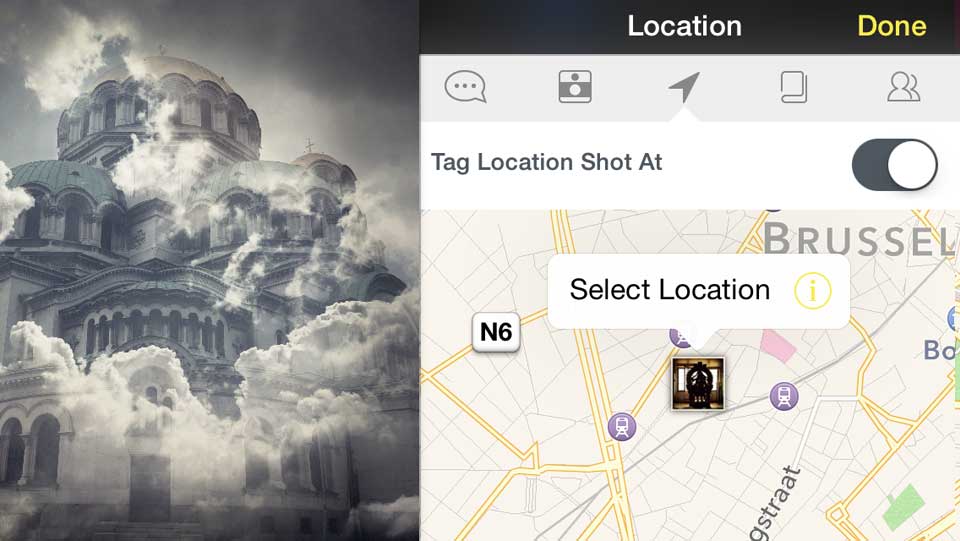
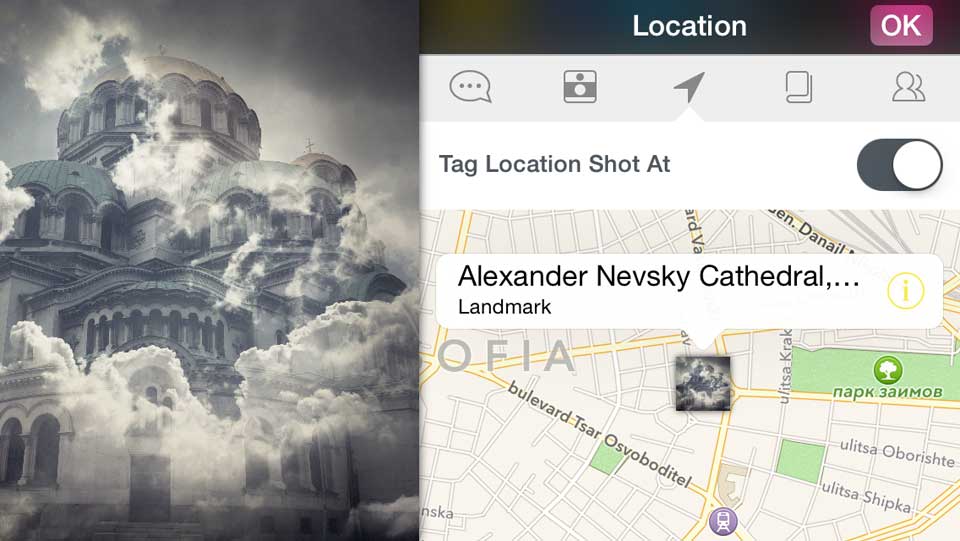
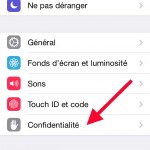
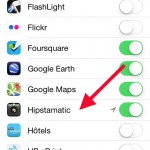
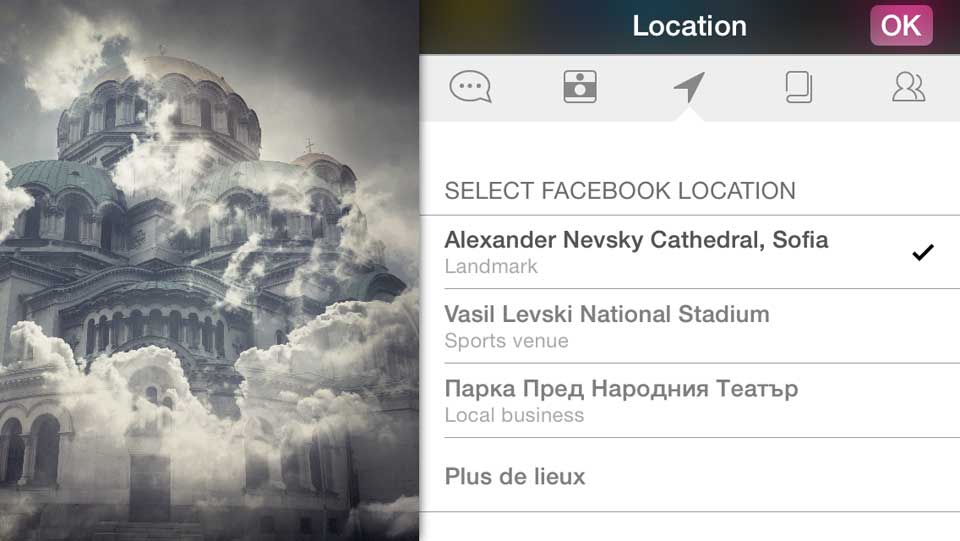
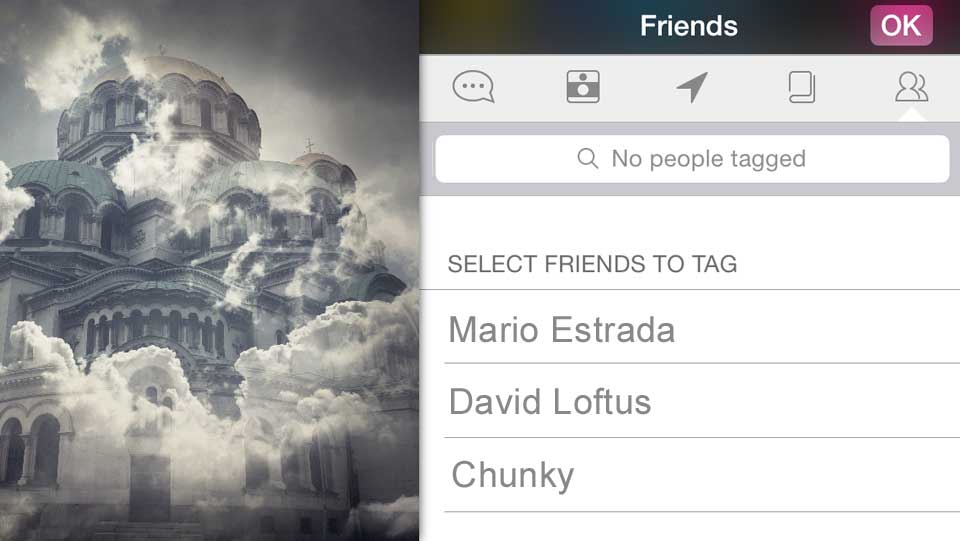





0 comments