Managing Hipstamatic 337
It’s summer and probably not a bad time to have a tidy-up in your Hipstamatic, essentially, to get the best out of it. You see, to date, the Hipstamatic catalogue carries 82 lenses, 91 films and 19 flashes… Having to trawl through all those elements, whether it’s while you’re shooting or during editing, is very cumbersome and thinking about the combos is enough to make your head spin; without even addressing the two flash positions and the many parameters in Pro Mode, we basically end up with 141778 possibilities! A new pak every month only makes matters worse, so a good little cleanup seems in order. First, we’ll tackle the cleaning, followed by some rearrangement.
Operation 1: Cleaning
Amongst the 82 lenses, 91 films and 19 flashes, we all have our favorites, and next to that, there are those we only occasionally use, those we don’t really like much at all, and even those we hate. That’s one of Hipstamatic’s strengths, its diversity and huge catalogue; there really is something there for everyone. Ben Watts formulated it sweetly, in an interview in 2013, when he said: "Hipstamatic is like a box of chocolates — I like this one, I like that one with a nut in it, and that one’s a good toffee: there’s something for everyone." There are, however, certain chocolates we don’t particularly like…
The best is to just deactivate those elements (lenses, films, flashes) you never use. We published an article on the subject, in 2015, but the structure of the app has since changed. To access Settings, you need to first go into the Library, tap the three small bars at the top right-hand corner of your screen and select one of the Edit options. Let’s start with "Edit Lenses".
Before we go any further, don’t worry about deactivating elements: you’re not deleting them! The lens or film that’s deactivated remains in the app, only it’s not visible. If you change your mind later, you can just add it back into your catalogue at any time.
Edit Lenses
We’re going to eliminate one of the lenses and today’s casualty is Chan… I, personally, don’t like this lens, I’ve never used it and I don’t think I ever will. By clicking on the cogwheel, a window opens, bearing a few options:
• Enabled: this is how you get rid of Chan, without deleting it from the app. Just select "Enabled", and then, X to close the window and that’s it; Chan can now be found at the bottom of your list of lenses, in a section called "Disabled Lenses". At this point, it’s no longer available for shooting or editing. If you change your mind and want to use it anyway, click "Enable" and everything goes back to how it was.
• Allowed in Shuffle: this option will be of particular interest to those who like to "Shake to Randomize"; it allows you to keep Chan in the list of lenses but exclude it as a potential candidate, when you shake your iPhone to hit a random combo.
• Clear Caches & Uninstall: there will be more info on this subject later although, in passing: the Uninstall function is particularly helpful when/if there’s an issue with an element and you have to re-download.
There… same procedure for all the lenses you don’t use. I’m also saying bye-bye to Juan, Mark, Penny… and Sergio, whom I have NOT grown to love ;-)
Edit Films - Edit Flashes
Exactly the same as above for films and flashes, it’s time to clean house and get rid of all the useless stuff!
Operation 2: Rearrangement
After cleaning, you rearrange things in a more orderly and logical fashion… It would be nice if elements could be grouped and easily accessible, whether during shooting or in the editing stage. This is where you decide how you’re going to arrange your "stuff". Here’s an example of getting films sorted. There are many methods, such as in alphabetical order (A-Type Plate, Abbot K2, Alfred Infrared, AO BW…), by style (films with frames/without, films with textural effects, B&W…). Or you can chose to organize according to your preferences, by moving favorites higher up the list.
I opted for several, one of which is a B&W section. So, I’ll move the latest B&W film, BlacKeys IR, to that section, grouping all my B&W films together. The three small horizontal bars to the right allow you to change the order of your favorites. To move an element, hold down as you move the chosen element up or down.
It’s the same process for lenses and flashes, but also for your Favorites, although it’s slightly different; by clicking on the cogwheel, a new window will open, giving you three options:
• Share: this is how you share one of your favorites with friends; many options here: email, Message, Dropbox, etc.
• Edit: how to modify any of the elements of a Favorite (lens, film or flash).
• Delete: same principle as when cleaning, really… Haven’t used it in months – years even? Delete!
This post is also available in: French


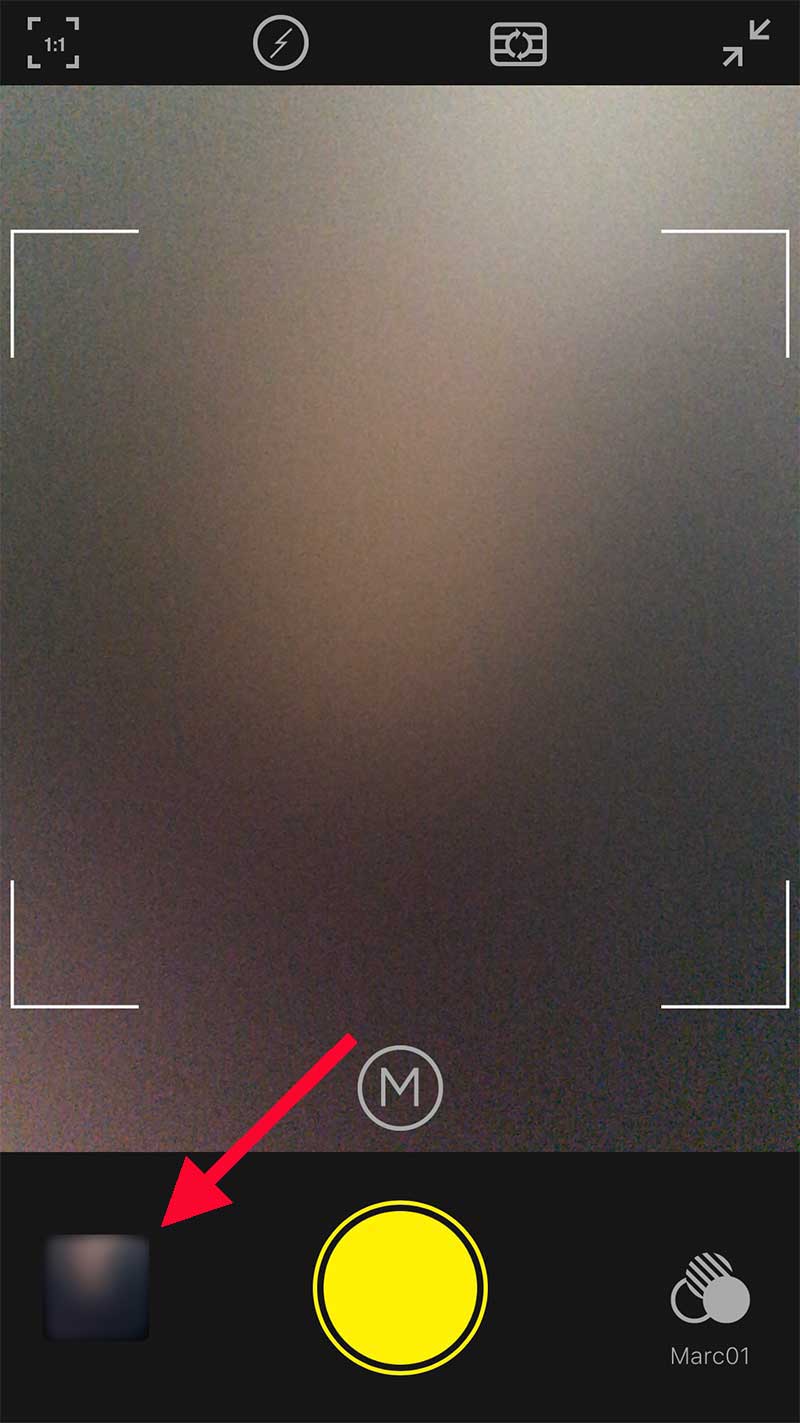
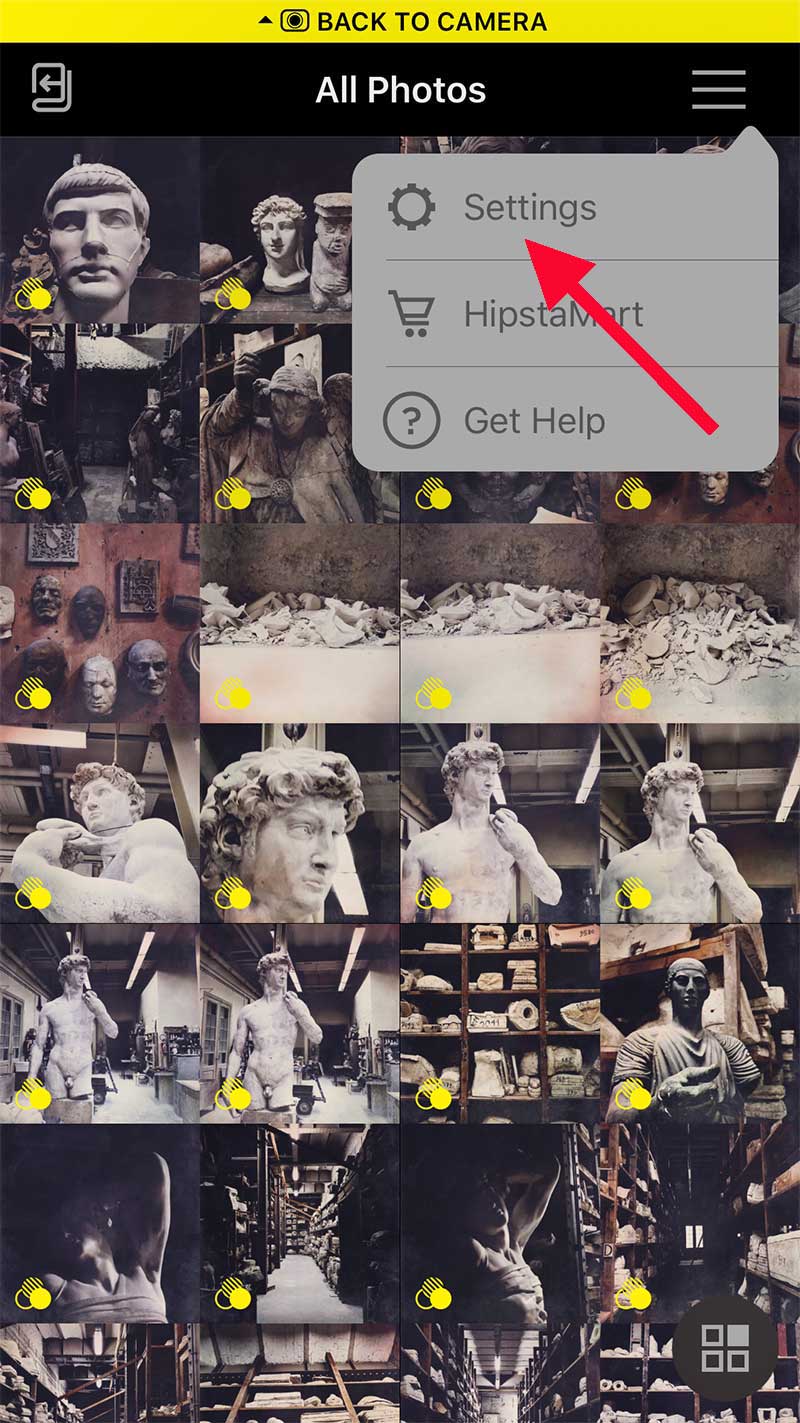
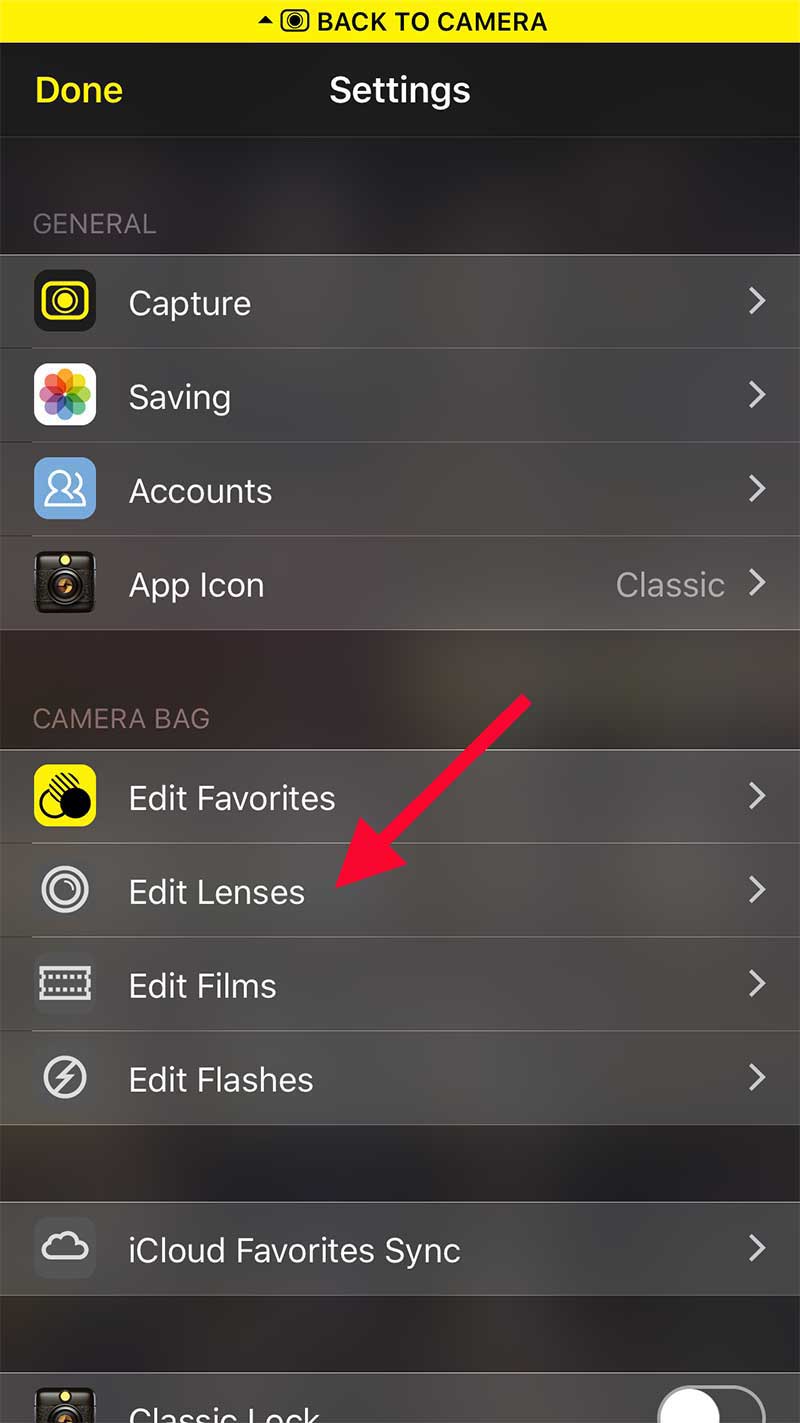
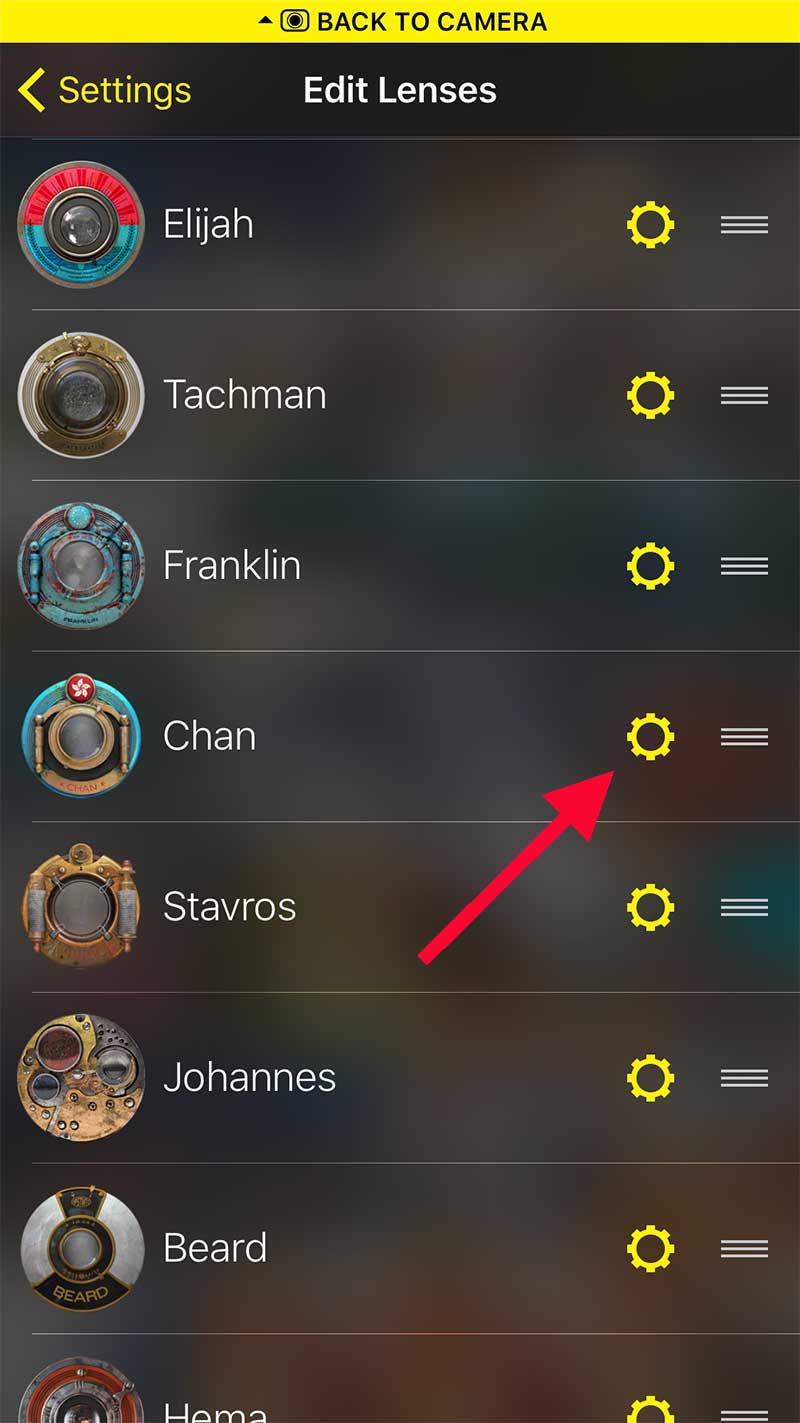
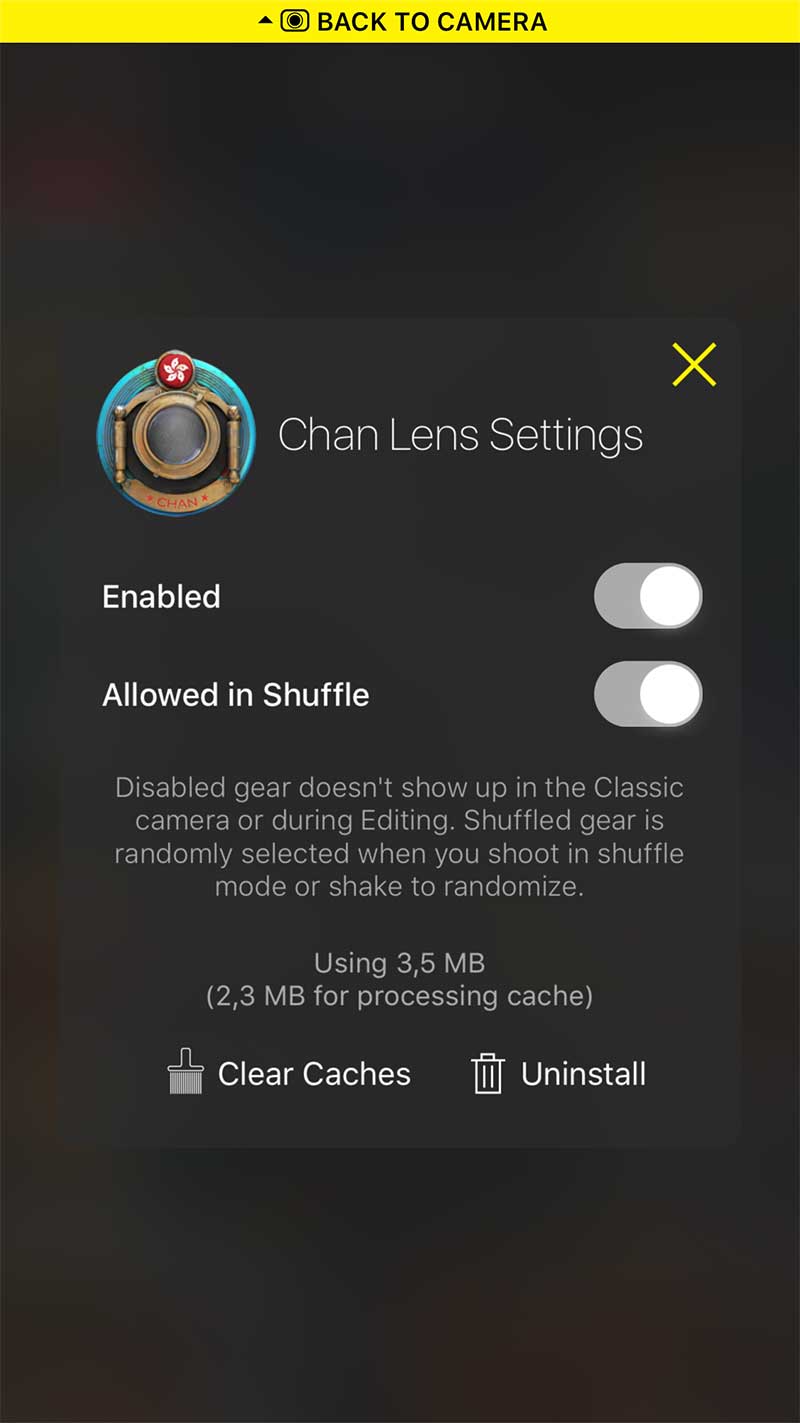
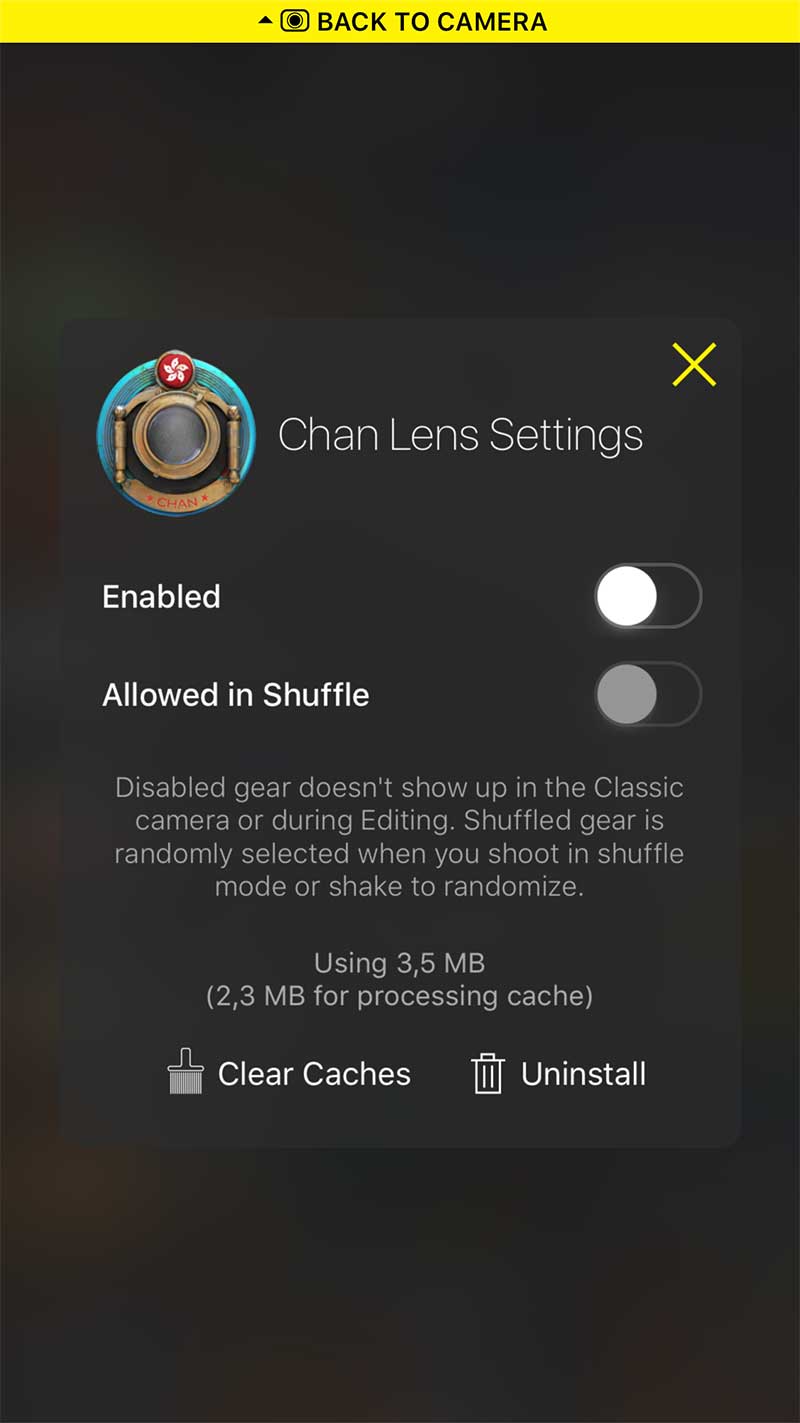
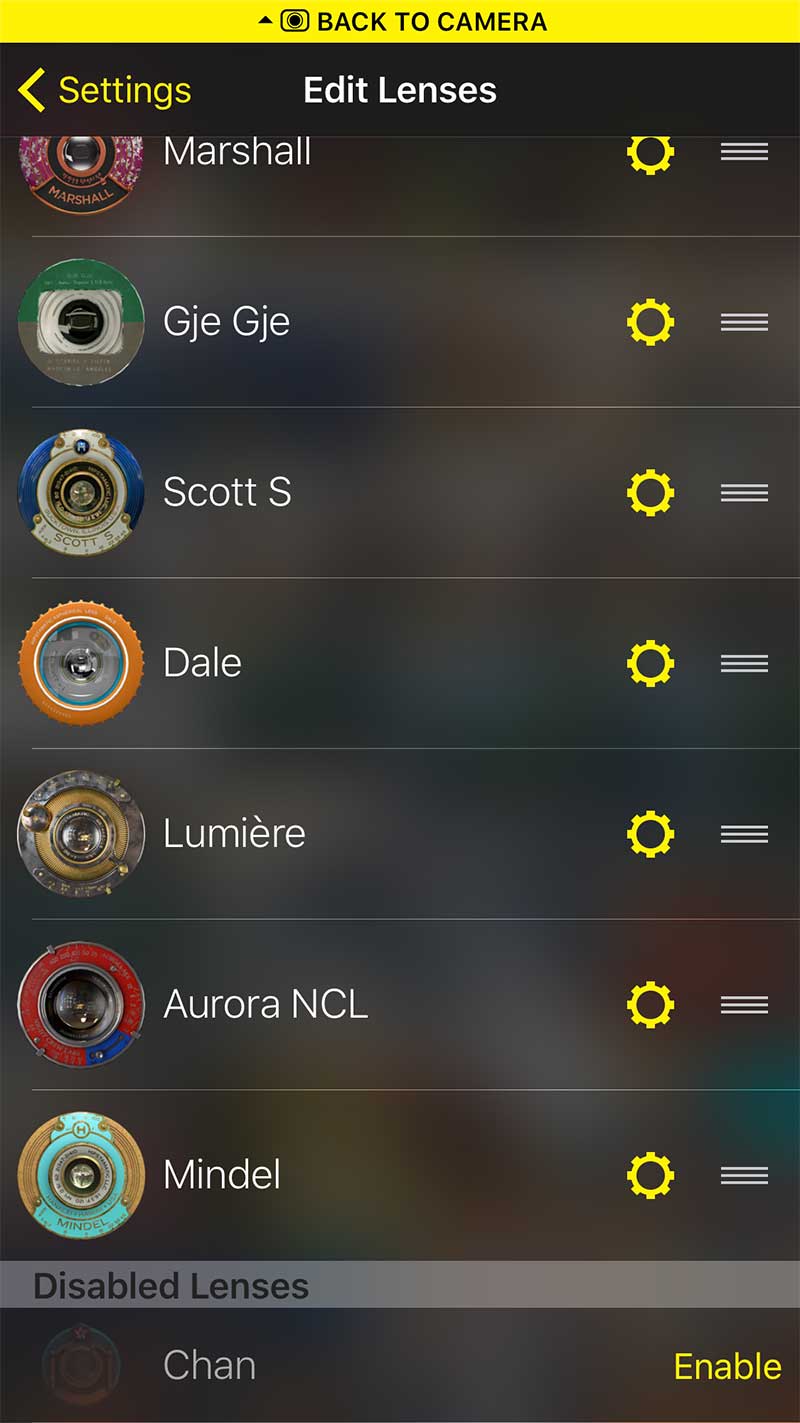
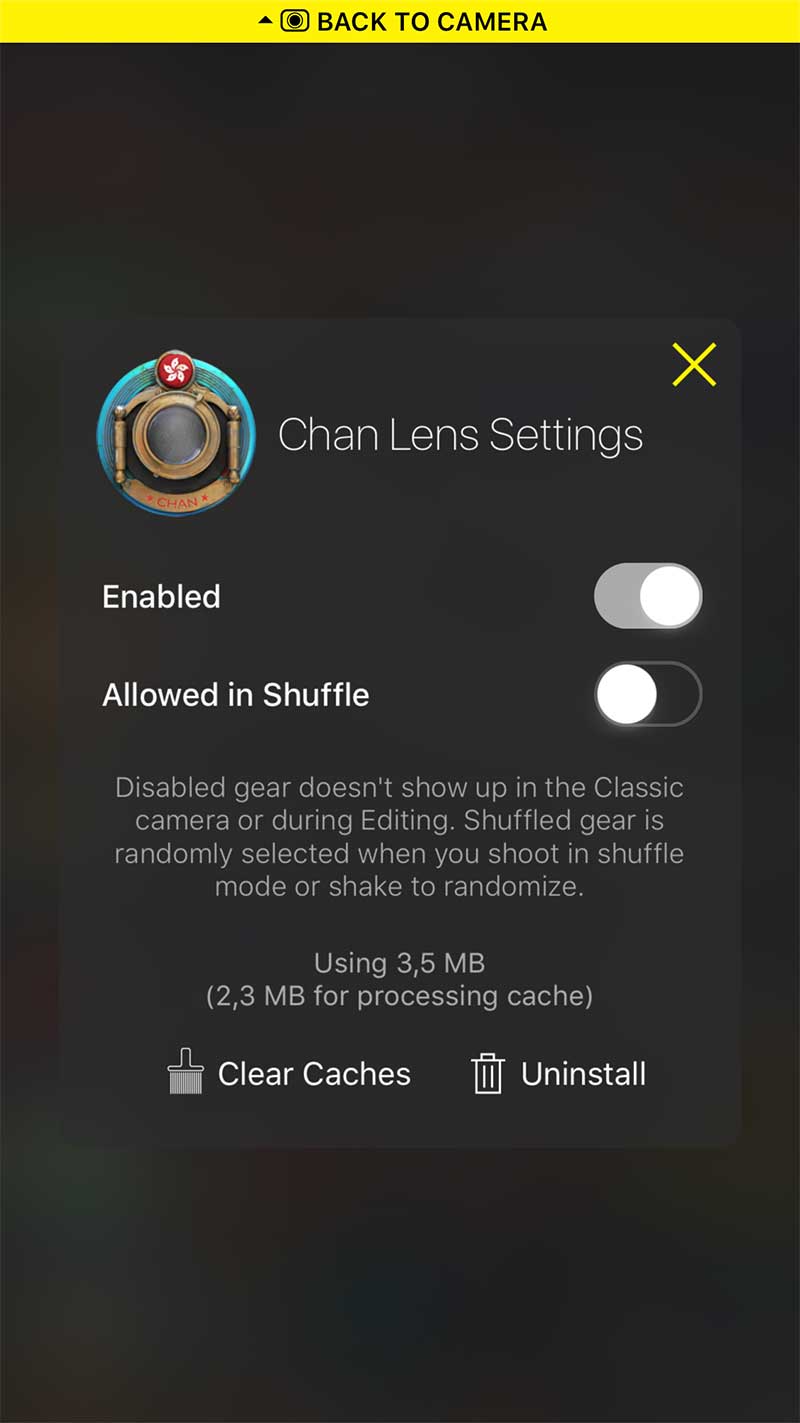

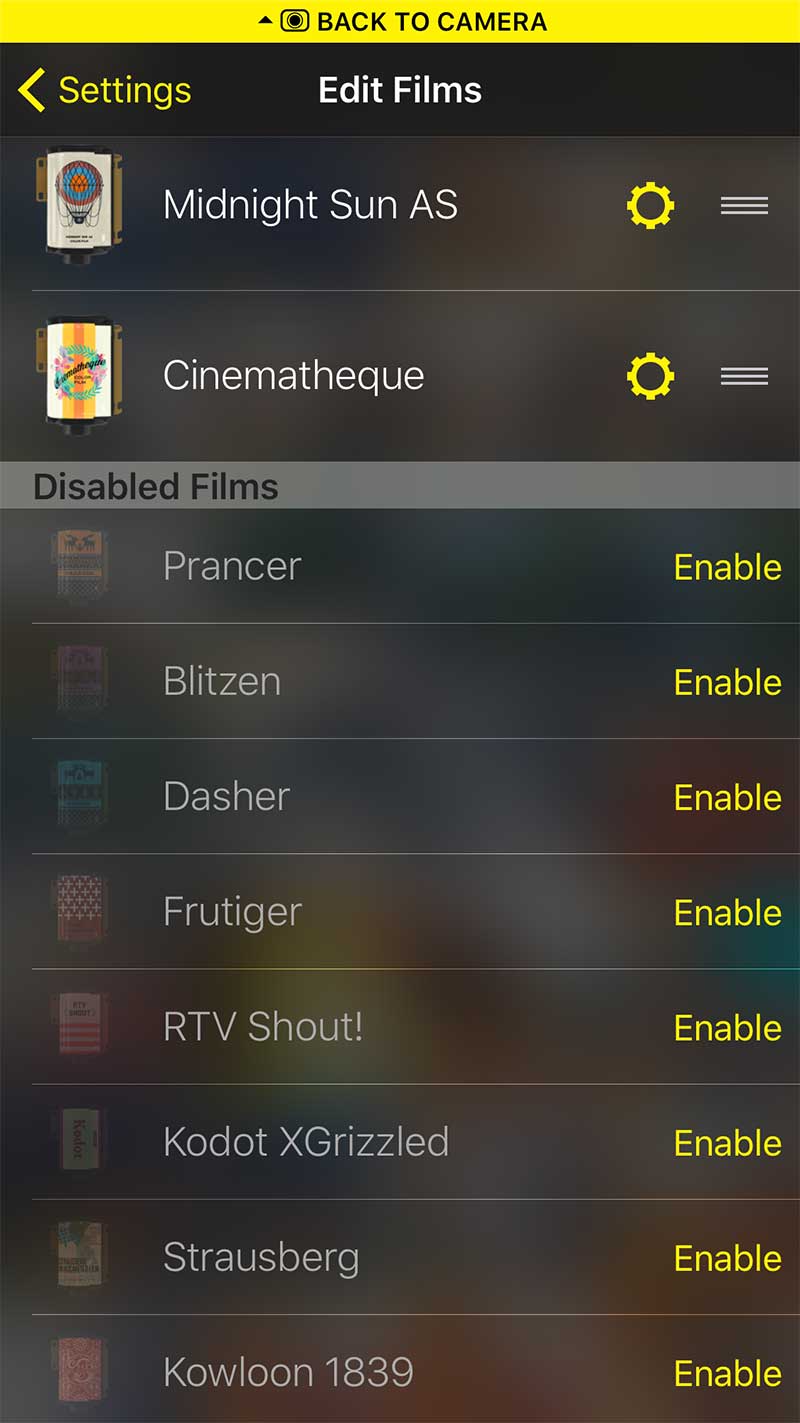
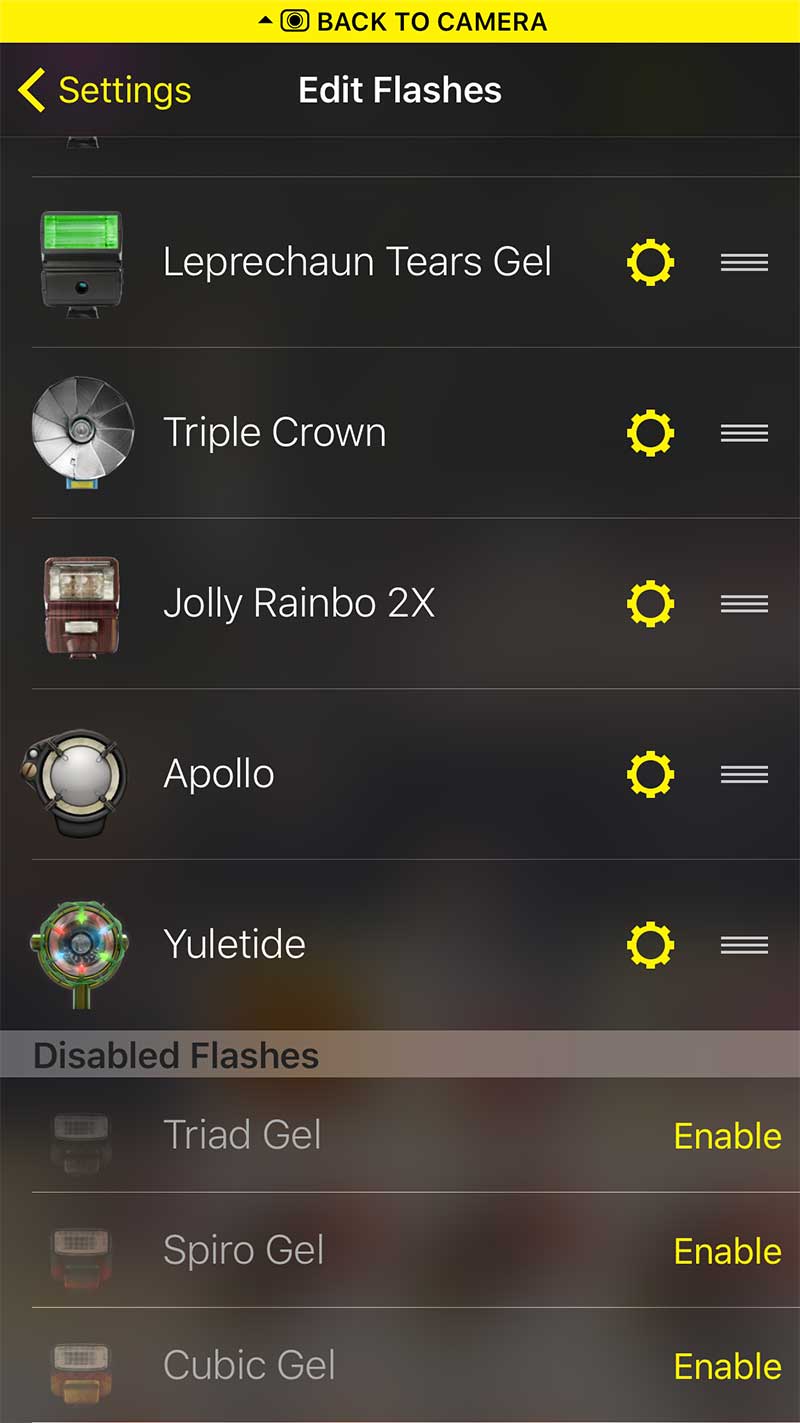
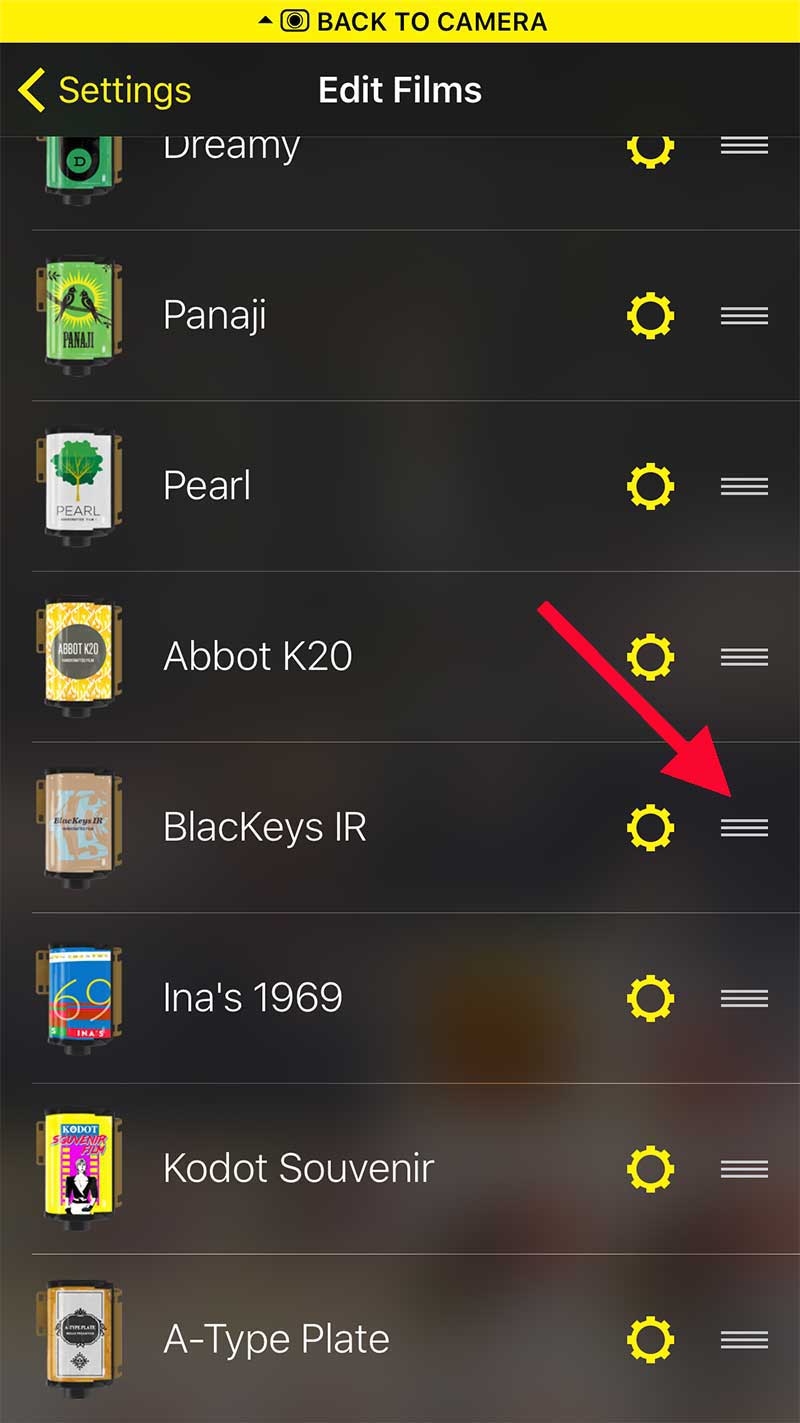
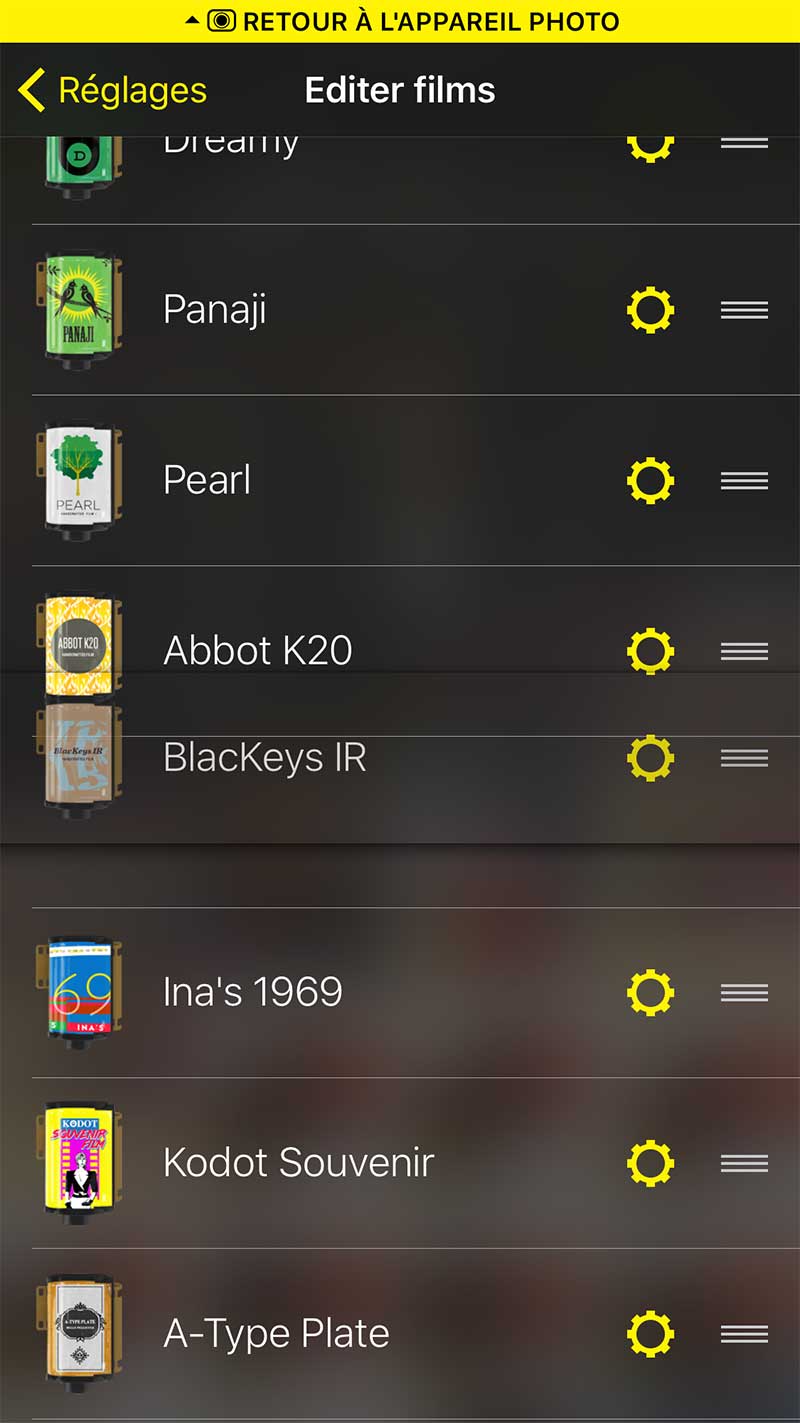
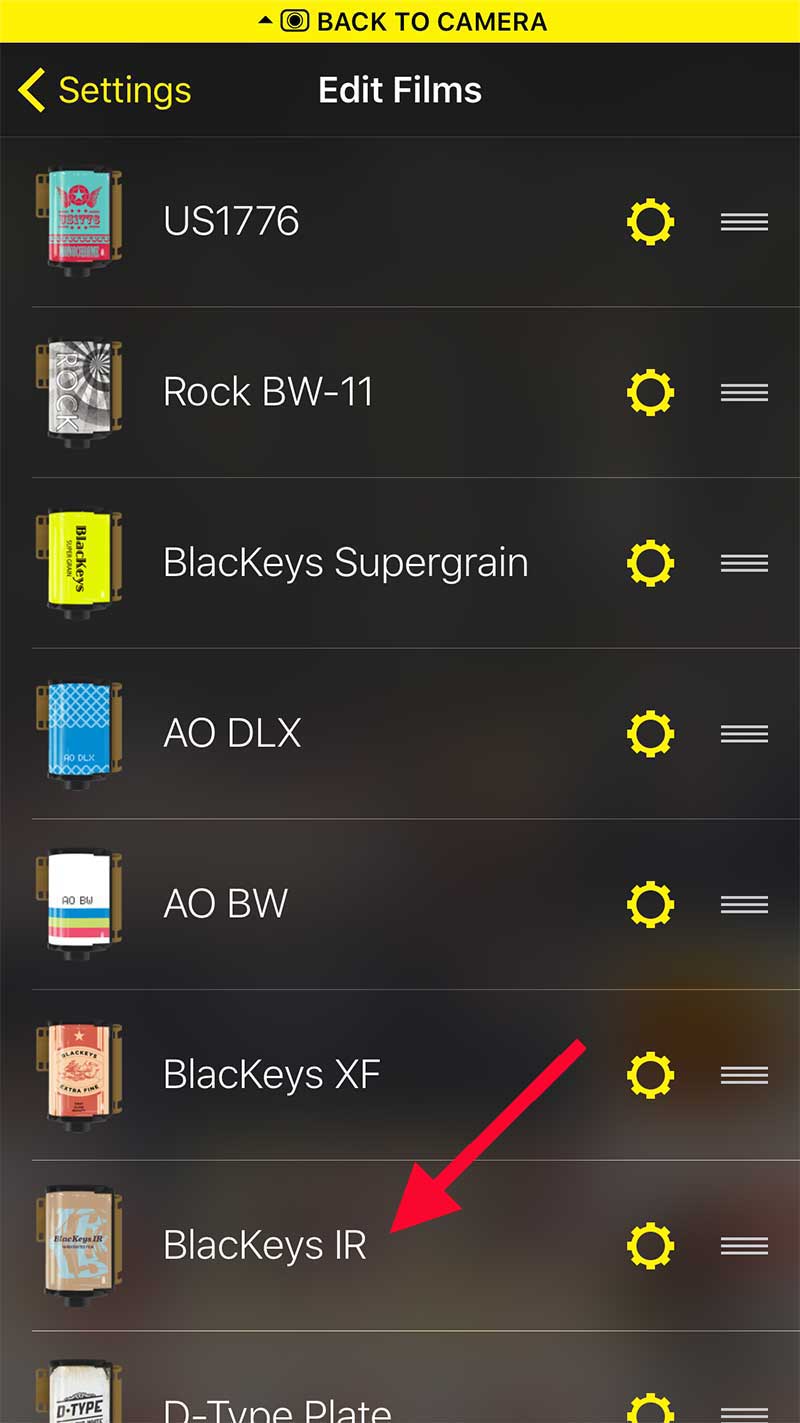
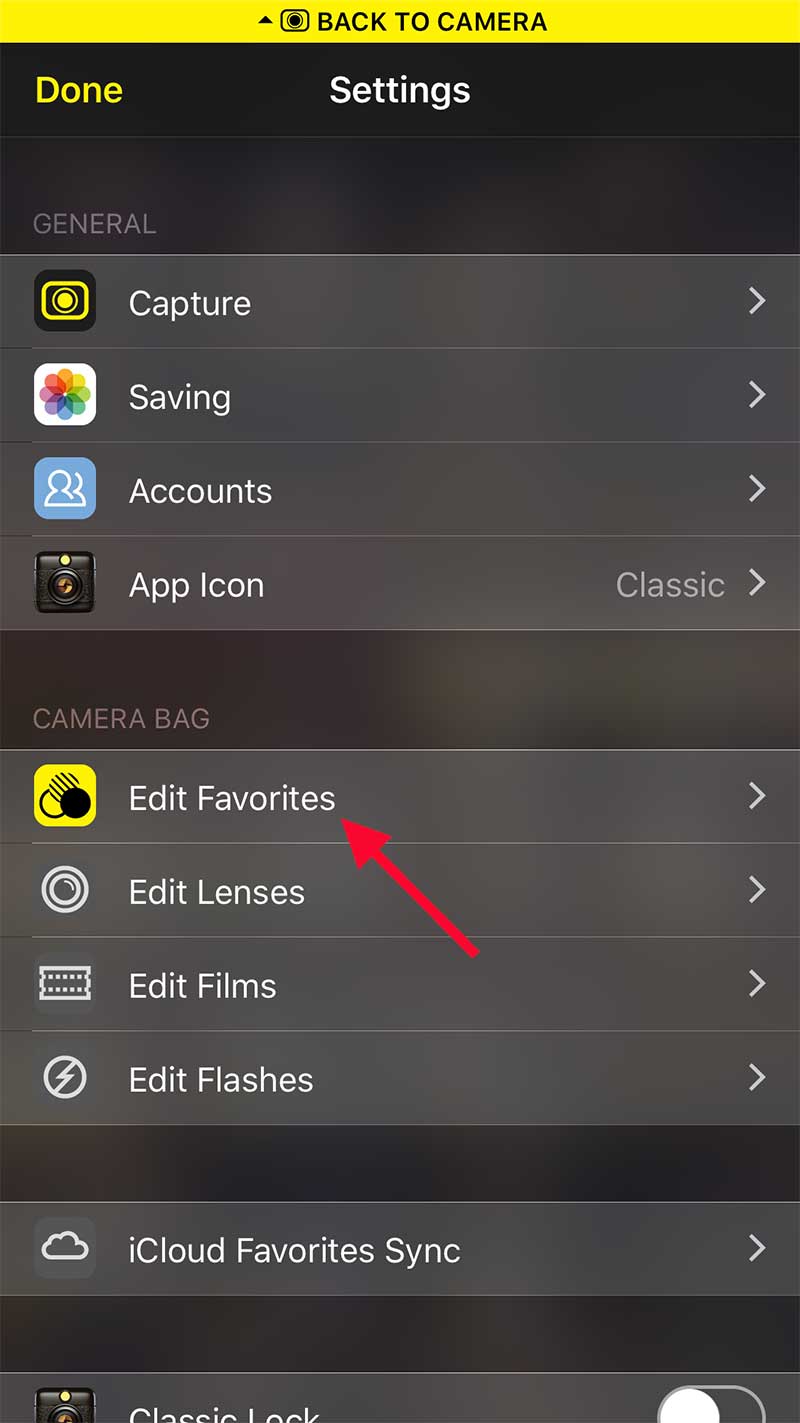
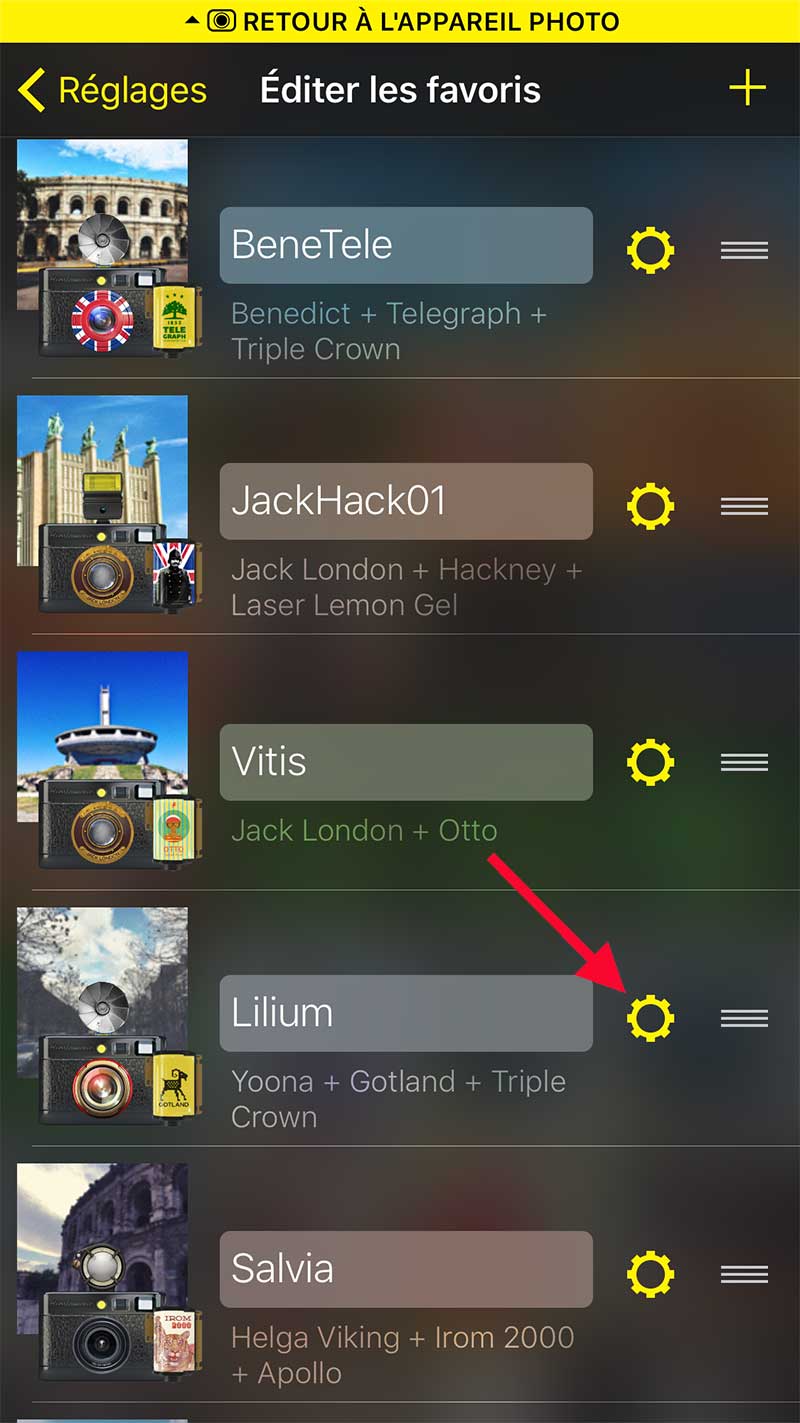
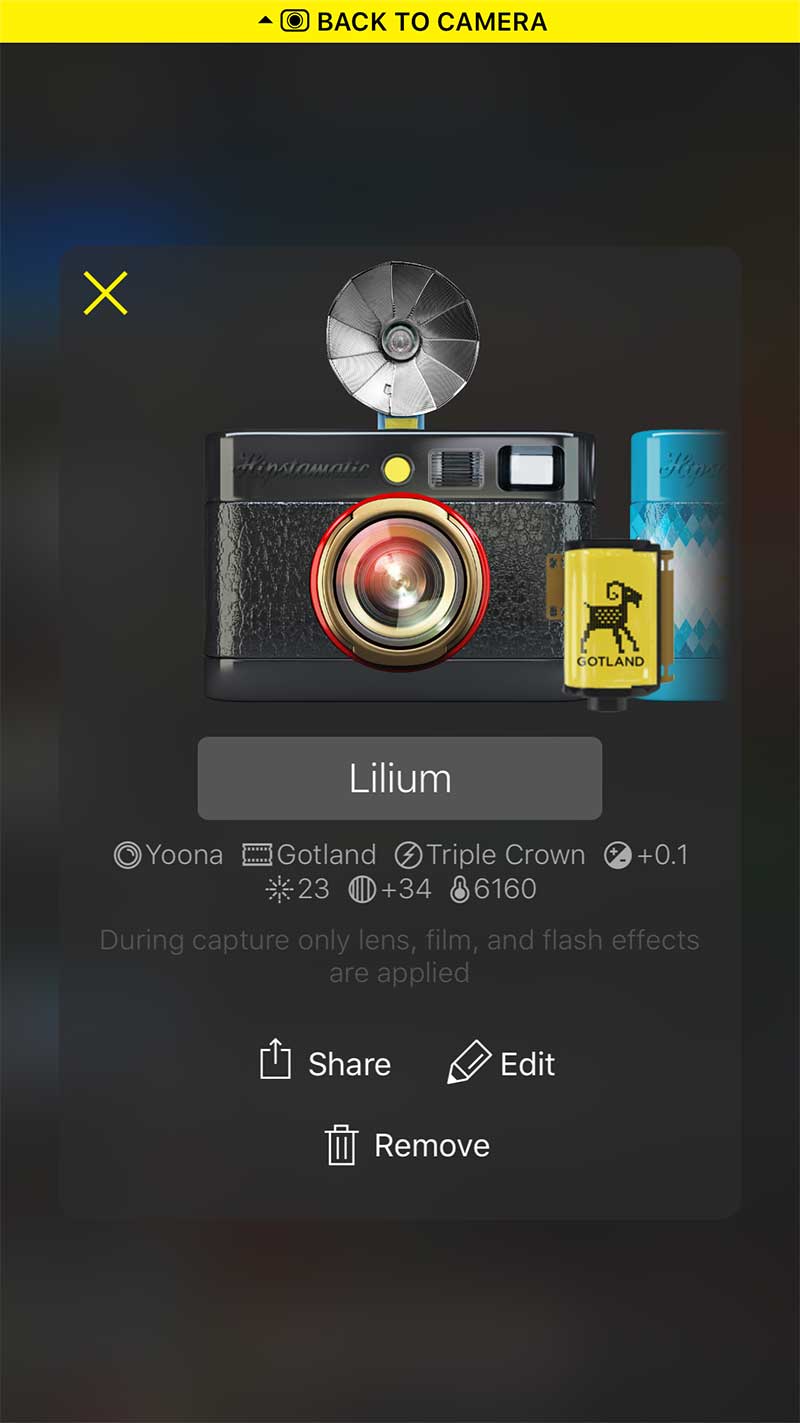




0 comments