Hipstamatic 300 – Another way to rearrange your favorites in Pro Mode
New in 300 was the ability to rearrange your Favorite Combos - a feature which Hipstamatic Classic users have been requesting for a long time.
By Barry Conway
Actually, Hipstamatic now gives us several ways to do this. See this article to earn how to re-order your Favorites (and Films, Lenses, and Flashes) but there is a second way to arrange the order of your favorites in the Pro Mode. Here’s how to do it:
In the Pro Mode, click on the photo library icon, and select any image. With an image selected, tap the Filter icon and your combos will appear at the bottom of the screen. Touch and hold any of these to call up the option to Delete - Rename - Reorder - Share - Set as Default
Choose Reorder and the combos will 'wobble' - you can then rename them and slide them around to reorder them as you like, alphabetically, or perhaps grouped into B&W, color, or most-used combos - the choice is yours!
When done, just tap on any of the Combos again to lock them in their new order, then Cancel (at top left of that screen) to exit Pro Mode. That new order will now show, too, when you access your Favorite Combos from the Classic Mode.
This post is also available in: French


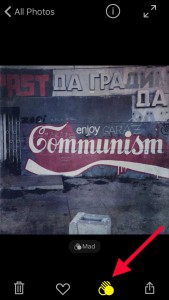
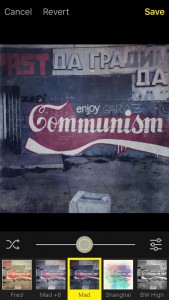
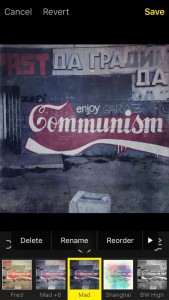
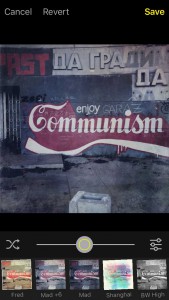
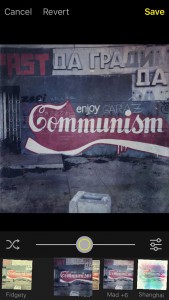
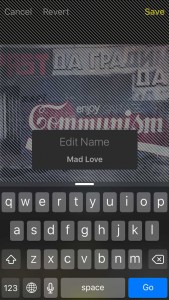




2 Comments