Hipstamatic 300 – Classic Mode
So this is the Classic version of Hipstamatic, as we know it… just some minor changes as far as the "look" goes and one additional icon, as well as some changes in the functionality of the flash.
1. Back
Fundamentally, nothing changes here, at least as far as appearance goes: the yellow button (1) is the shutter (you can also use the "+" volume button on your iPhone), the viewfinder is identical (2) and you can shrink it again by clicking on the "-" volume button on your iPhone. The multiple exposure cursor (3) hasn’t undergone any changes; you can still see a snippet of the film you’re using in a small window (4) and the flash still has three positions.
But there are now two ways to use the flash cursor, although you do have to go to "Settings" -> "Hipstamatic" -> "Classic Flash Slider" to choose the mode you want. To continue working like you did in the past, you need to choose "Hardware/Software"; you will still be able to use the three positions : Software Flash, No flash or the iPhone’s flash.
Choosing "Hardware/Torch" is strange and a bit puzzling, honestly. The pros and cons of this will be the subject matter of an upcoming tutorial, but here are the basics:
It now always applies the effect when one is selected. To not apply a flash effect, simply go to the front screen and select the flash icon (16) and choose "no flash".
If you slide the cursor (5) to the left, a new option, called "torch mode" appears; this allows you to use the iPhone's flash as a light source. This is a very interesting option for those creatives who want to explore new horizons… imagine holding a colored filter in front of the flash! Nothing changes, however, if you slide the cursor to the right, the "hardware flash" will be switched on when you take a picture.
OK… now let’s examine the menu at the bottom of the screen.
At the bottom, to the right, you can find the icon that allows you to switch to the front view of the app (6). The Favorites section has also been modified; all you need to do is select "+" to create a new "Favorite".
At the top of the screen, there are two new options: "Shuffle Gear" and "Edit". Here is a link to a tutorial that explains how to manage your Favorites (the "Settings") but also the order of the separate elements (lenses, films and flashes) of the Hipstamatic catalogue.
The new icon (8) allows you to access the new Hipstamatic functions in Pro Mode; you will be led out of Classic Mode and into the new interface. You can find more information about this new interface (Pro Mode) in another section of this tutorial.
Nothing has changed as far as icons 9 (the counter that tells you how many photos are in the process of being developed) and 10 (which allows you to access your library) are concerned.
2. Front
No fundamental changes here, except for a new "look" for the icons. The chosen lens (11) is still visible in the middle of the screen. At the bottom of the screen, you can use the arrow (12) to go back to the back view of Hipstamatic, the small shopping trolley (13) will take you to the HipstaMart, the Hipstamatic Store and there is also the icon (14) that allows you to change your camera case, but you can also use this icon to get to your Gear Bag, where you sort the order of your gear, or change round the films, lenses, cases you like to carry with you. Finally, there are the flash (15) and the film (16) icons, which allow you to change flash and film.
No lens, no film!
As with the flash, it is now also possible to take pictures without a particular lens, or film for that matter! That simply means that no additional filters are applied to the picture.
It’s yet another of these new addition that could come in handy in certain circumstances. As an example: let’s say you want to take a picture of a painting or picture hanging on the wall; you really don’t want too much alteration, but you still want to use Hipstamatic… you can just choose the "off" option for the lens, film or flash.
This post is also available in: French


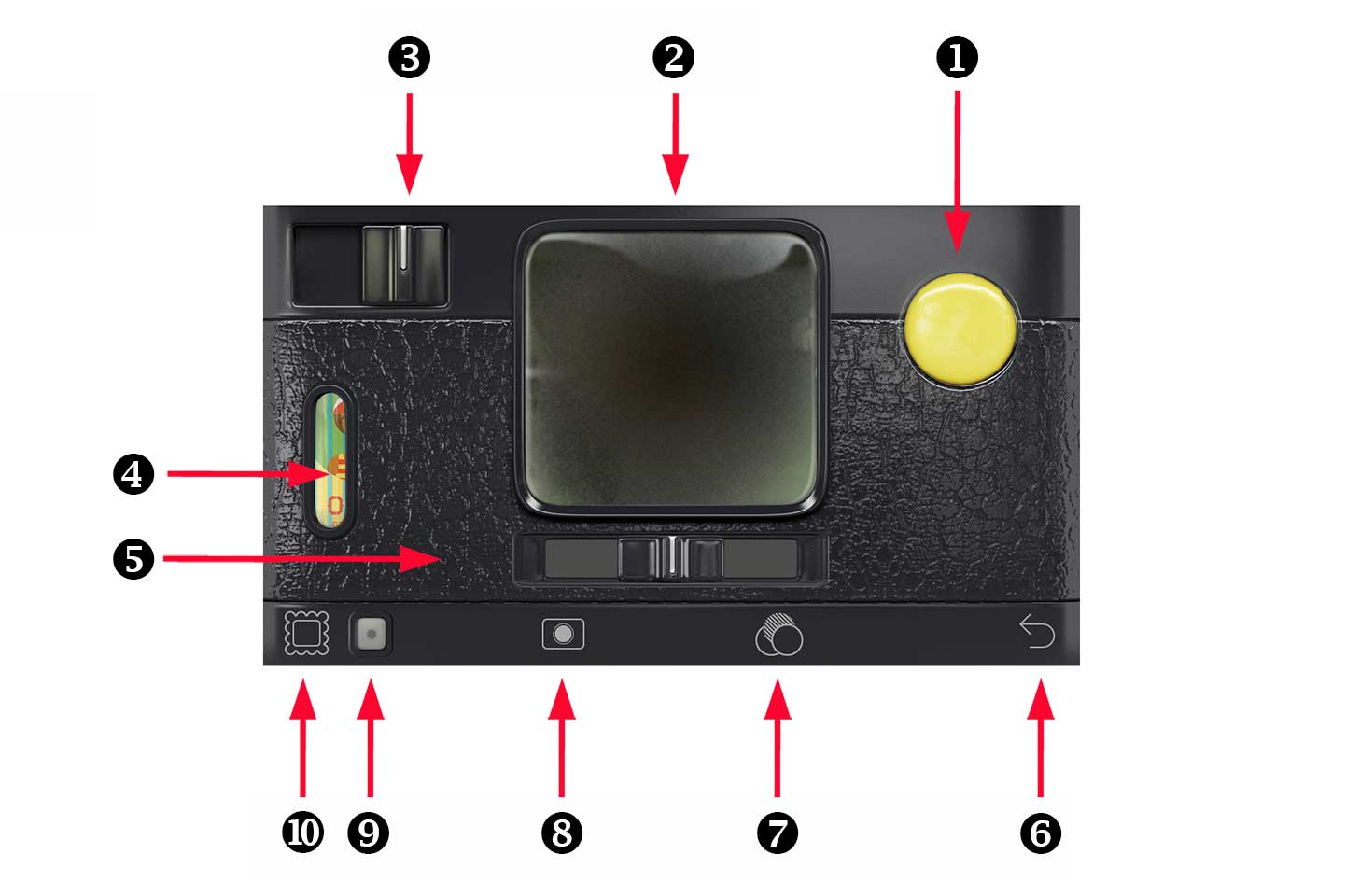
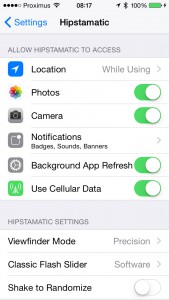
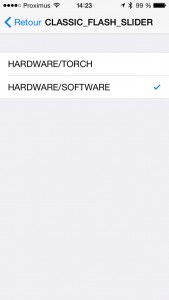

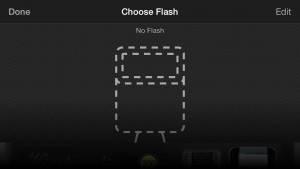
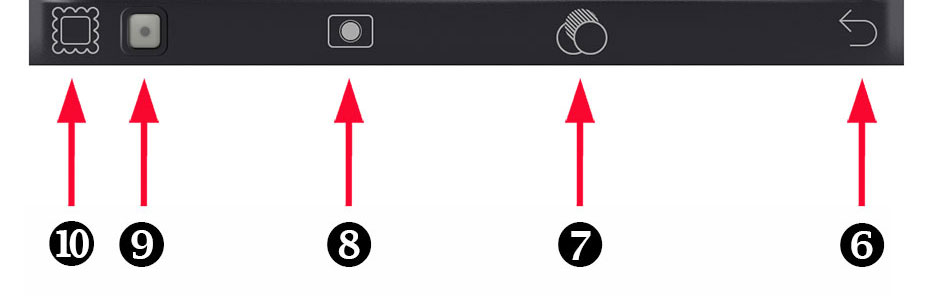
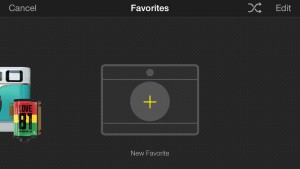
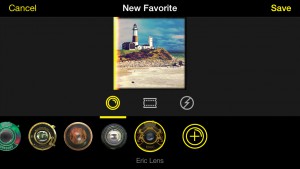


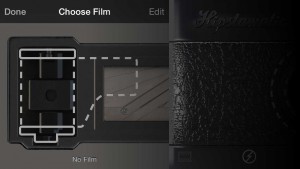




22 Comments