Combo: instructions
Summary:
1. What is a combo?
2. How to create and save a Favorite/Combo?
2.1. Creating a combo from a picture of the HipstaPrints
2.2. Creating a given combo
3. How do I edit the name of the Combo or delete the combo permanently?
1. What is a combo?
Combo is an abbreviation of the word "combination". In the case of Hipstamatic, a combo is a combination of a film (Blanko, Ina's 1969), lens (John S, Jane), and flash (Dreampop, Cherry Shine). Changing the filters of a combo manipulates the resulting effects of the the image ( exposure, contrast, border style, color cast). There is no "magic bullet" or "best combo"; often combo selection reflects the the photgrapher’s tastes, the environment, or subject matter.
The richness of Hipstamatic gives a broad range of potential Hipstamtic combinations – thousands – so there is something for everyone. Test, experiment, and play. With a little practice, you will develop preferences. To save these preferences for future use, you can create any number Favorite Combo settings for easy access.
A section of the site is devoted to the favorite combos of some of our readers, you'll probably find some ways or ideas to experiment. Do not hesitate to send us your own!
2. How to create and save a Favorite / Combo?
There are two ways to create or save a favorite combo setting. One is to copy the settings from an existing image in the HiptsaPrints gallery; the other is to manually set and save the settings on the camera itself.
2.1. Saving a combo copied from of a photo in the HipstaPrints Gallery
The HipstaPrints Gallery stores the images you have taken. It is accessible via the bottom left icon on the back of the camera
- Tapping on a gallery thumbnail will display the image in full screen. If it disappears, re-tap once on the image. The filters used appear on the index card at the lower right.
- Tapping on the image twice will flip the image, showing a larger card displaying date, location, and filters used.
- The Favorite Setting" icon is located below this card, in the center. Touch this icon.
- A new window appears, you can choose between "New Favorite Setting" and "Match Settings".
- Select "New Favorite Setting" and then you can either save the name that appears on the screen (in this case "Jane + Ina's 1982,..."), or give it a personalized name ("Landscapes"; "Interiors", etc)
- "Match Settings" is a shortcut to load the combo (lens, film and flash). It will not save it.
2.2. Saving a given combo manually
- Tap the little star that located at the bottom of the back of the Camera.
- Previously saved favorites are also located here.
- Swipe your finger left until you see a transparent ‘ghost image’.
- Tap the image to edit the combo. You can change any of the following: lens, flash, film or case.
- For example, tap on the selected lens (jane) and a list of other lenses options will appear. Tap on the new lens (John S) to select it.
- Same procedure for the flash (in the example, I chose "Cherry Shine" instead of "Standard") and film ("Blanko" instead of "Ina's 1982").
- Click on "Save" to finish. You have saved a combo that uses the John S lens, Blanko film and flash Cherry Shine.
3. How do I edit the name of the Combo or delete permanently?
- Tap the little star that lies at the bottom of the back side of the application.
- Drag combos until you find the one you want to edit or delete.
- Keep your finger on the image for a few moments. A window appears and gives you the option of either deleting the favorite, or edit its name.
This post is also available in: French


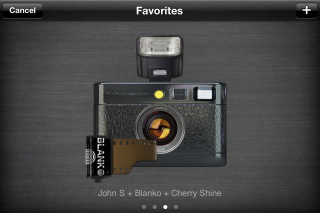

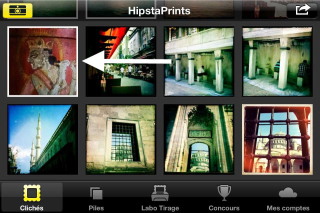
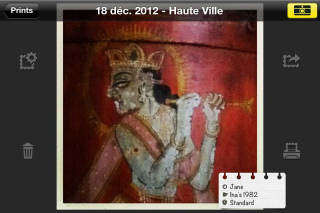

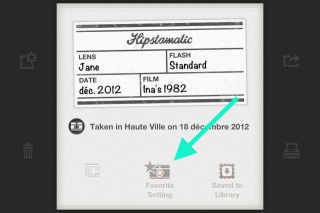
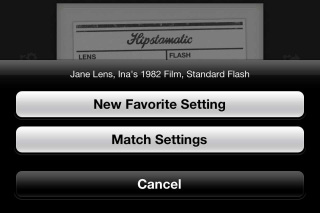
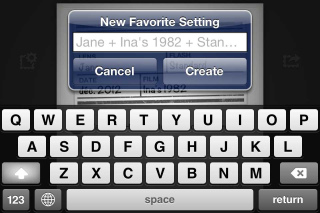


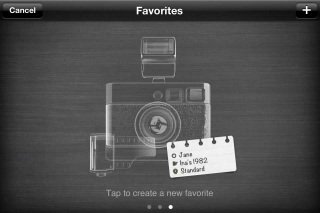
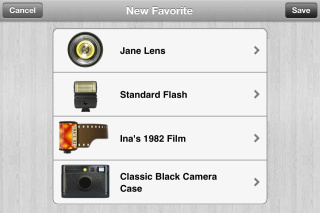
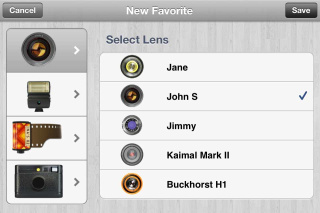
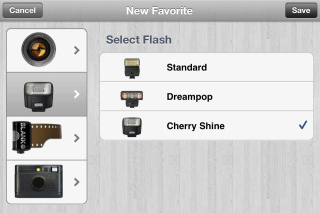
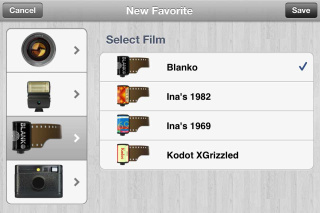
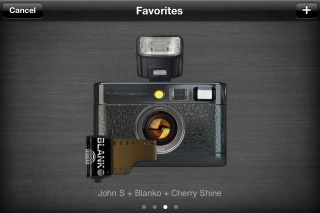
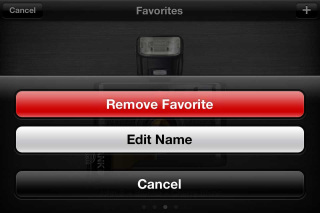
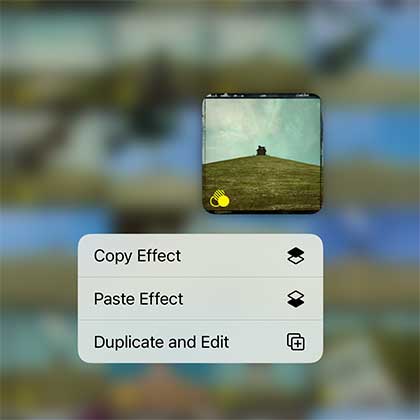
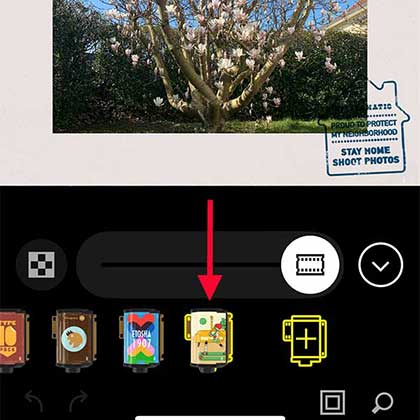
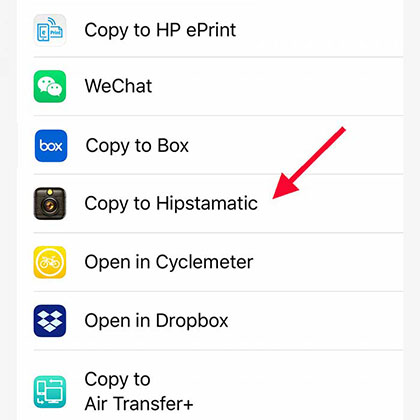
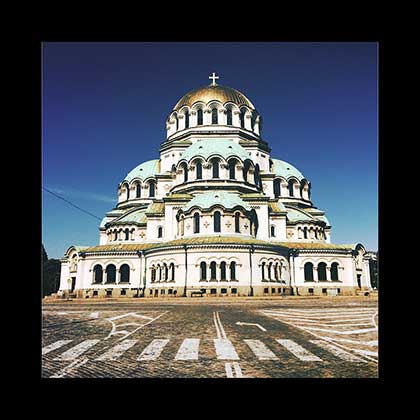
0 comments