User Tips #6: Putting order in Hipstamatic
Today's tip: how best to use the 'Shake to Randomize' function, how to disable the elements you are not using and basically how to tidy up Hipstamatic!
On the front face of Hipstamatic, click the icon in the center, just below the lens. A new window will appear, click on "Edit Camera Bag" (top right of the screen)..
[one_half last="no"]
[/one_half][one_half last="yes"] [/one_half]Here is the menu at your disposal:
1. A "-" symbol
2. The icon and the name of the item
3. The function "Shake On / Shake Off"
4. Three small horizontal bars
5. The "Lenses" section
6. The "Flashes" section
7. The "Films" section
As an example, I'll describe the steps in terms of the "Lenses" selection, but the process is identical for Lenses, Flashes and Films.
1. The "-" symbol
This symbol allows you to disable equipment that you do not like or that you never use. Let's say you really hate Susie (like many of us ... Poor Susie …): By clicking on the "-", a "Disable Lens" option appears. By activating this function, Susie goes "down" at the bottom of the window to reach a section entitled "Disabled Lenses".
[one_half last="no"]
[/one_half][one_half last="yes"] [/one_half]Do not worry, this does not delete the lens, it is just turned off. Results of this action: Susie will no longer appear as a lens in Hipstamatic and will be omitted from the "Shake to Randomize" (see "Tip # 5"). Note that you can always reactivate Susie by clicking the "+", which will add Susie back to the active list of lenses.
2. The icon and the name of the item
Nothing to add, this is just informative.
3. "Shake On / Shake Off"
This allows the user to keep the piece of equipment active but omit it from the function "Shake to Randomize". After deactivating poor Susie I'm now going to take care of Jimmy. Let's say I do not hate Jimmy enough to eliminate him as I did for Susie but I'm not a big fan of this lens and don’t want it to appear when I "Shake to Randomize". By clicking on "Shake Off", I keep Jimmy available to take pictures but it will be absent from the "Shake to Randomize".
[one_half last="no"]
[/one_half][one_half last="yes"] [/one_half]4. Three small horizontal bars
These three small bars allow you to reposition a piece of equipment within its list. This is a handy feature for those who like order. This function is also likely to prove crucial in the future, particularly if Hipstamatic continues to release paks each month and you don’t enjoy setting up multiple Favorites.
So here you have the ability to sort equipment. The top of the list corresponds to the lenses that appear first on the front face of Hipstamatic, the bottom of the list for those who appear last. For example, let’s imagine that I have John S followed by Kaimal Mark II followed by Jimmy.
[one_half last="no"]
[/one_half][one_half last="yes"] [/one_half]If I’d like to put Jimmy before Kaimal I touch the three small bars and I drag Jimmy up.
[one_half last="no"]
[/one_half][one_half last="yes"] [/one_half]Jimmy is now between John S and Kaimal Mark II.
[one_half last="no"]
[/one_half][one_half last="yes"] [/one_half]The benefits here are numerous. Firstly, you can group all of your favorite equipment at the front of the queue, reducing the need to swipe to find your top four or five lenses or films. You can also use this function to sort items by style, such as tiltshift, black & white or lightleaks.
[one_half last="no"]
[/one_half][one_half last="yes"] [/one_half]At this stage we do not know if all future releases on Oggl will also be made available on Hipstamatic but just imagine the chaos one year from now if an additional twelve lenses and twelve films are added to our camera bag! This function really allows your inner obsessive compulsive to shine!
5. 6. 7. The sections "Lenses", "Flashes" and "Films"
After putting all of your lenses in order you should do the same thing with your films and flashes...
This post is also available in: French


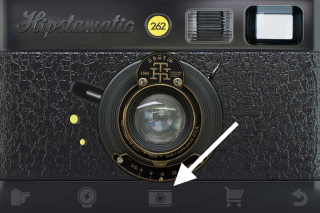
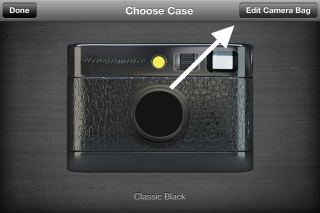
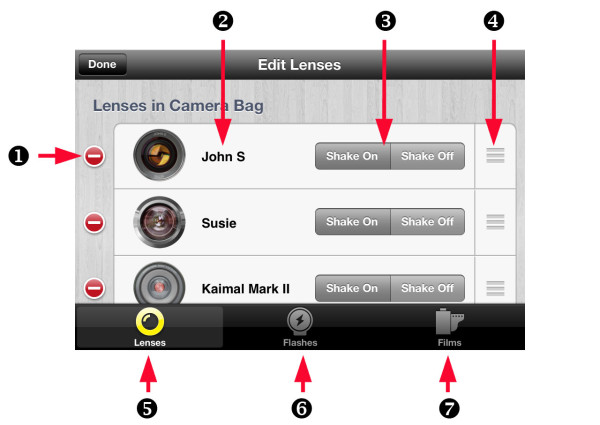
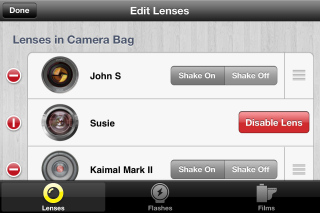
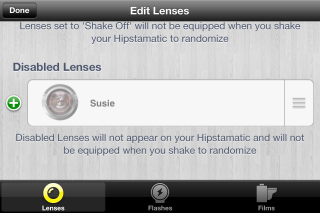
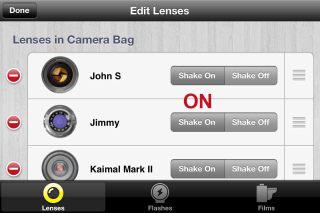
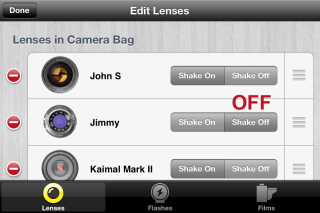
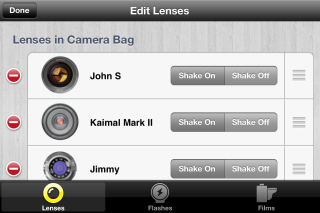
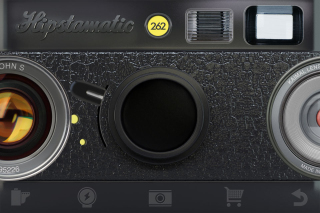
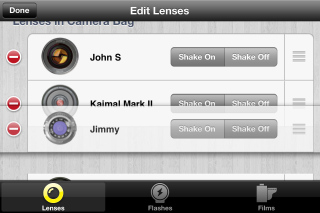
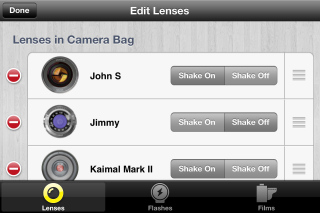
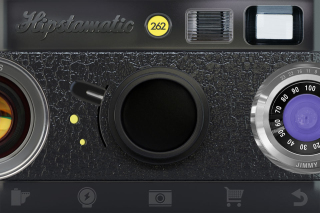
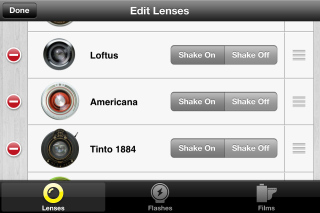
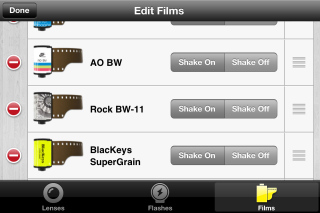
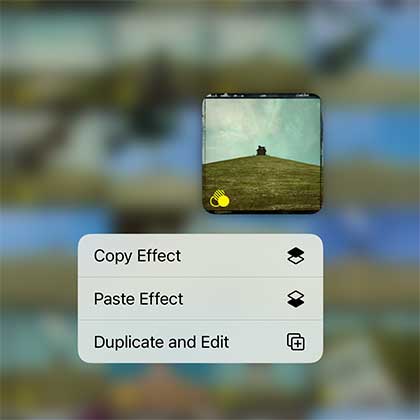
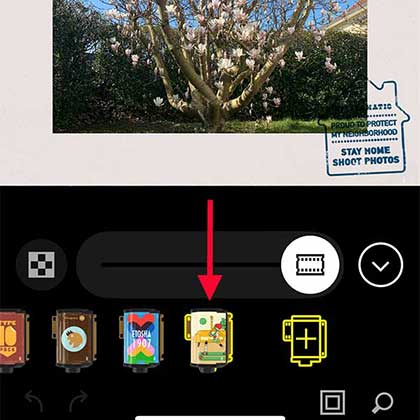
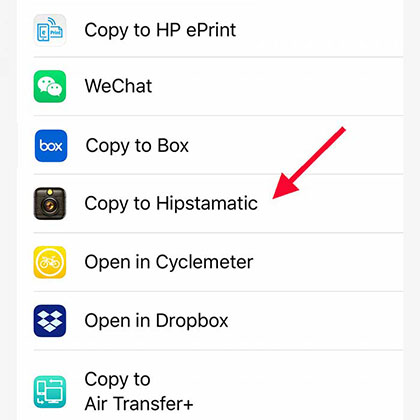

5 Comments